Bet365 is the best bookie in the world in respect of their platform user interface and the betting amounts they offer. One of their advantages over the competitors is that they do not block and limit users very aggressively. Even thought this is true, sometimes they indeed block an account completely and the user can not access it.
When Bet365 blocks an account, the user must contact their support immediately via email, phone or livechat. In my opinion the best approach is to use phone because it is much faster to unlock your locked account or at least get your locked funds back. Bet365 can block an account for many reasons which they will never say in public. It is also possible that Bet365 blocks your account as a result of a mistake.
If bet365 blocks your account, it is possible that you must follow a specific process in order to access your funds. They will ask you to send them a selfie photo with your ID card next to your face. Next they will send you again their postal letter with the verification code. Last but not least, they will probably ask you to send them some other documents.
You must have in mind that in order to unlock a bet365 blocked account, you must wait a lot of days. This process needs to be done by their risk department and it is a time consuming one. A Bet365 blocked account is basically useless forever. Even though you will get access to your funds after several weeks(probably months), your Bet365 account will never be restored. So, you must be very careful to not do stuffs with your bet365 account that will trigger a potential block. Bet365 blocked account is their last defence mechanism they will use to prevent abusive actions from a user to their betting platform.
When Bet365 blocks an account, the user must contact their support immediately via email, phone or livechat. In my opinion the best approach is to use phone because it is much faster to unlock your locked account or at least get your locked funds back. Bet365 can block an account for many reasons which they will never say in public. It is also possible that Bet365 blocks your account as a result of a mistake.
If bet365 blocks your account, it is possible that you must follow a specific process in order to access your funds. They will ask you to send them a selfie photo with your ID card next to your face. Next they will send you again their postal letter with the verification code. Last but not least, they will probably ask you to send them some other documents.
You must have in mind that in order to unlock a bet365 blocked account, you must wait a lot of days. This process needs to be done by their risk department and it is a time consuming one. A Bet365 blocked account is basically useless forever. Even though you will get access to your funds after several weeks(probably months), your Bet365 account will never be restored. So, you must be very careful to not do stuffs with your bet365 account that will trigger a potential block. Bet365 blocked account is their last defence mechanism they will use to prevent abusive actions from a user to their betting platform.